All people hear differently. Some hear better, some worse. A hearing test can help you assess the current state of your hearing health. For medical-grade results, you will need to visit an audiologist. However, if you want to gauge the state of your hearing quickly, all you need is a mobile application and a set of headphones. In this article, we will be covering the process of taking a hearing test using the Decibel Pro app and answering the most commonly asked questions on this topic.
It takes about 6 minutes to take a hearing test using the Decibel Pro app. At the end of the test, you will receive an audiogram that will clearly show how you currently hear certain frequencies. With the help of this audiogram, you can track the dynamics of your hearing, as well as adjust your headphones so that they best match your hearing profile. This will help you hear music more clearly, exactly as the artist intended, and hear your interlocutor more naturally during a conversation.
Here is a step-by-step guide to taking a hearing test using Decibel Pro:
- Download the Decibel Pro app from the App Store.
- Launch it and go to the Hearing Test tab.
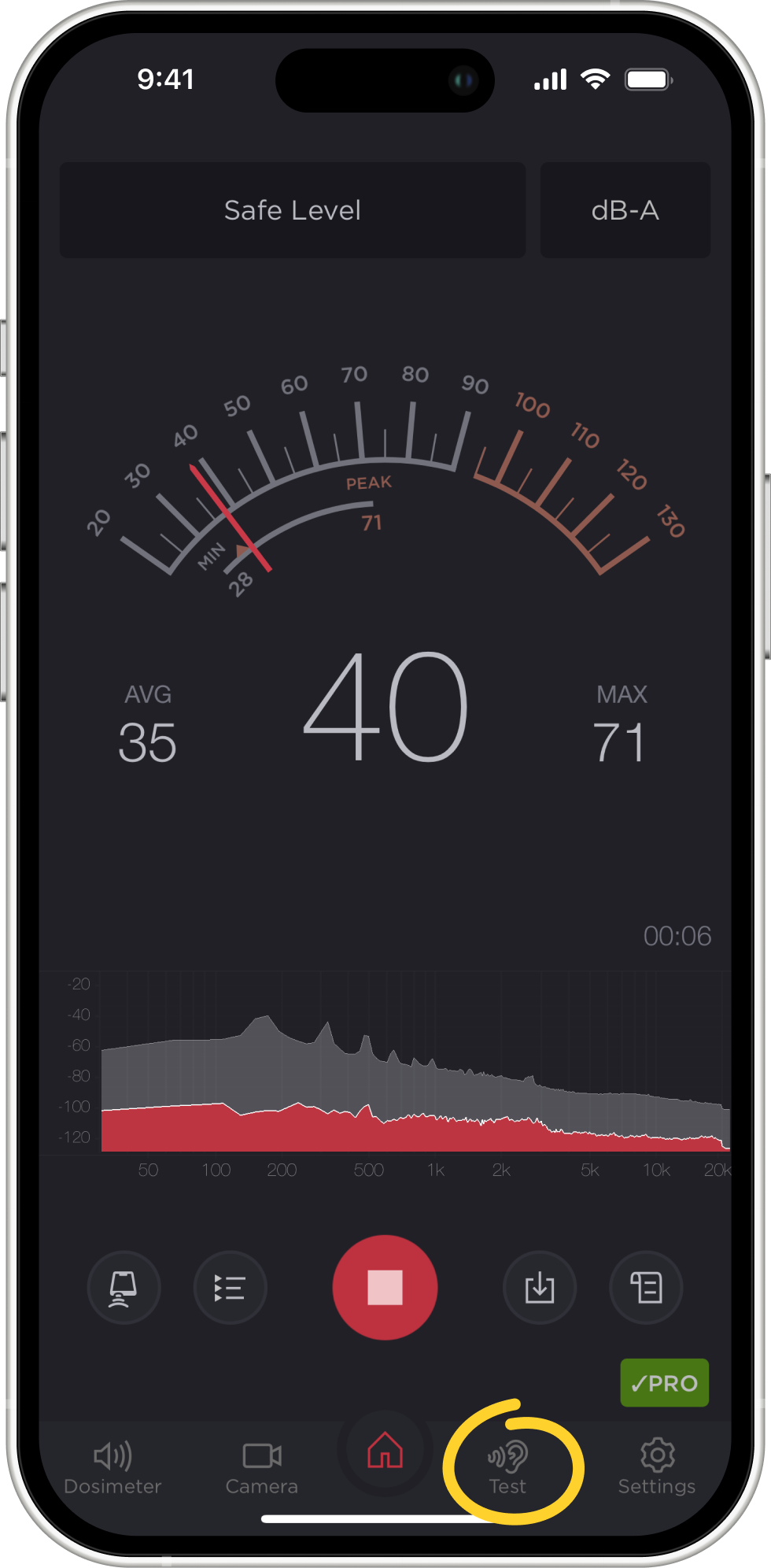
- Go through the welcome screens.
- Next, you will be taken to the hearing test interface. To ensure the test results are as accurate as possible, you will need to go somewhere quiet.
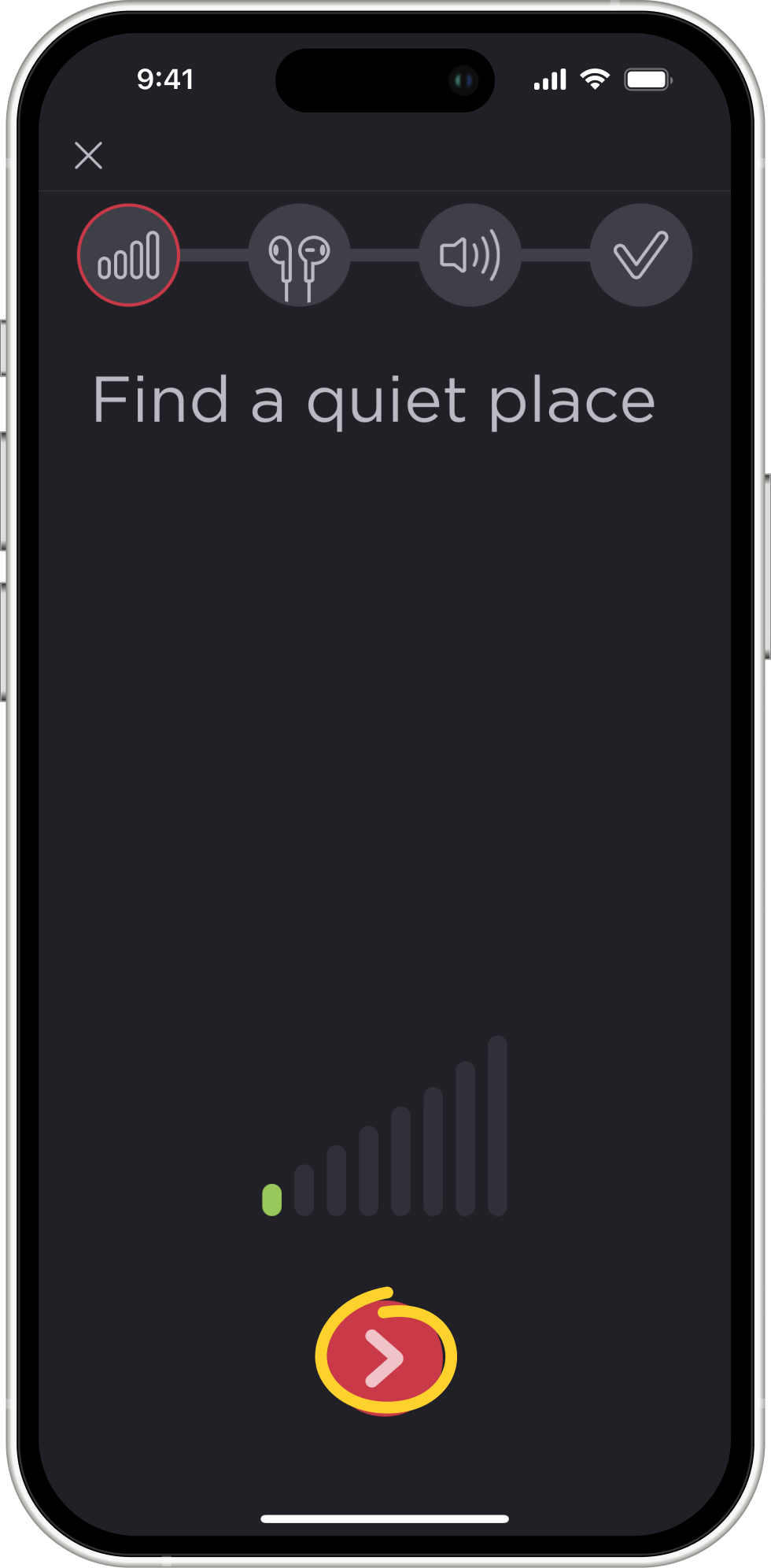
- Connect your headphones. Different headphones reproduce sound differently due to their specific design. The app is calibrated for use with AirPods (see the list of supported headphones below), so when using AirPods, the results you will get will be as close as possible to those you could get from an audiologist. However, you can take the hearing test with any other headphones or even without any headphones at all. The accuracy of the results will be lower, but you will still be able to get information about the state of your hearing.
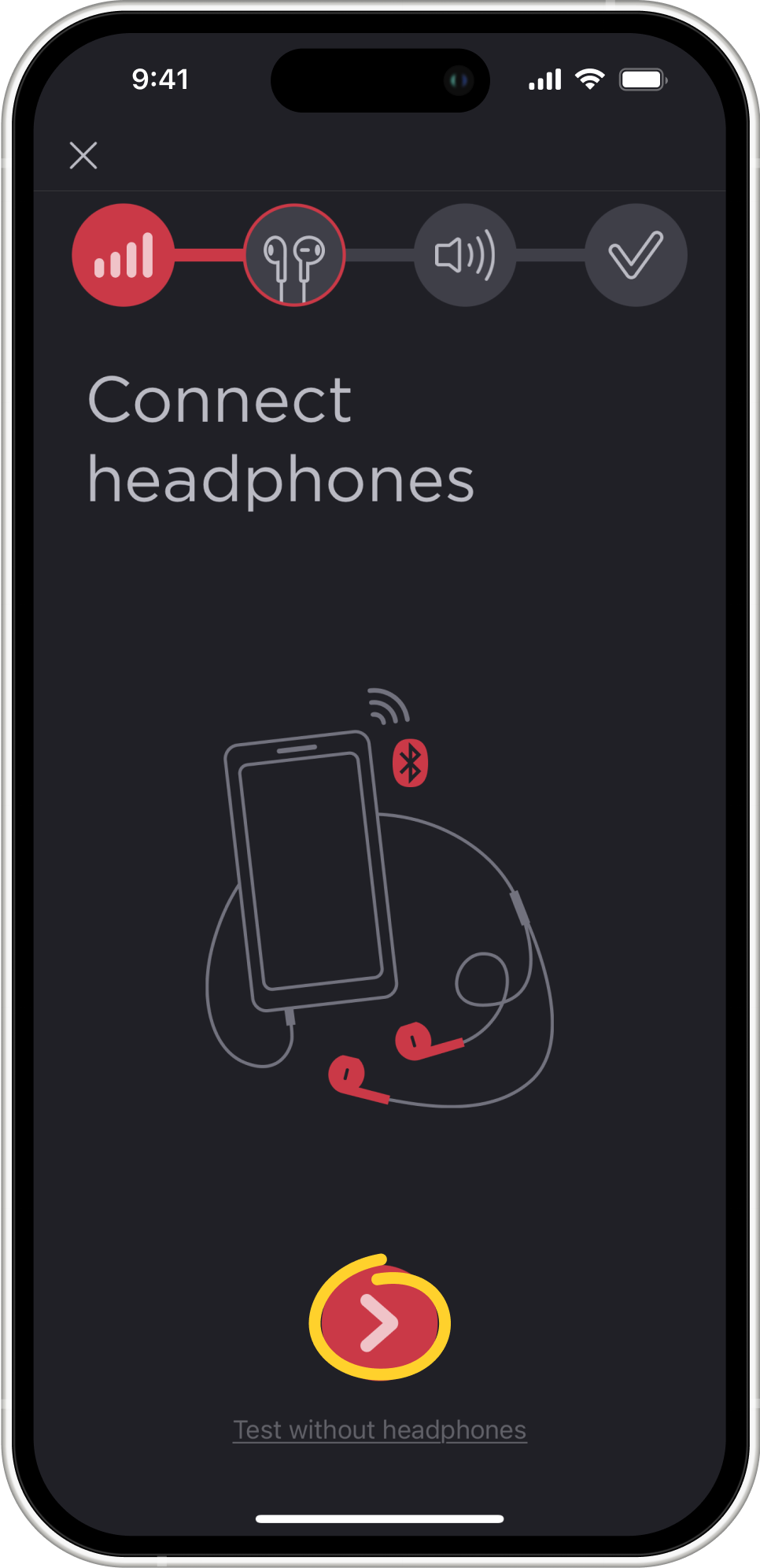
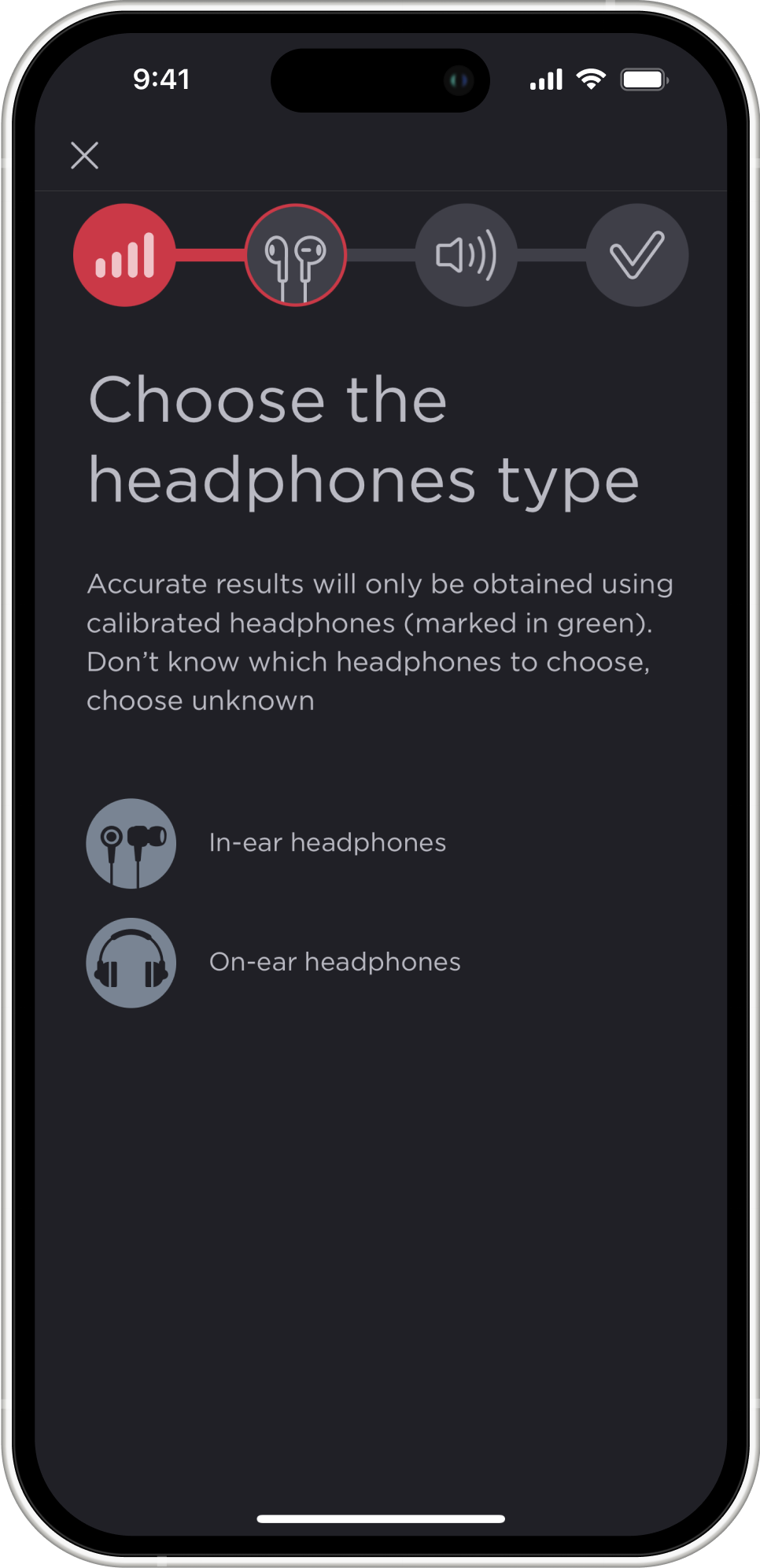
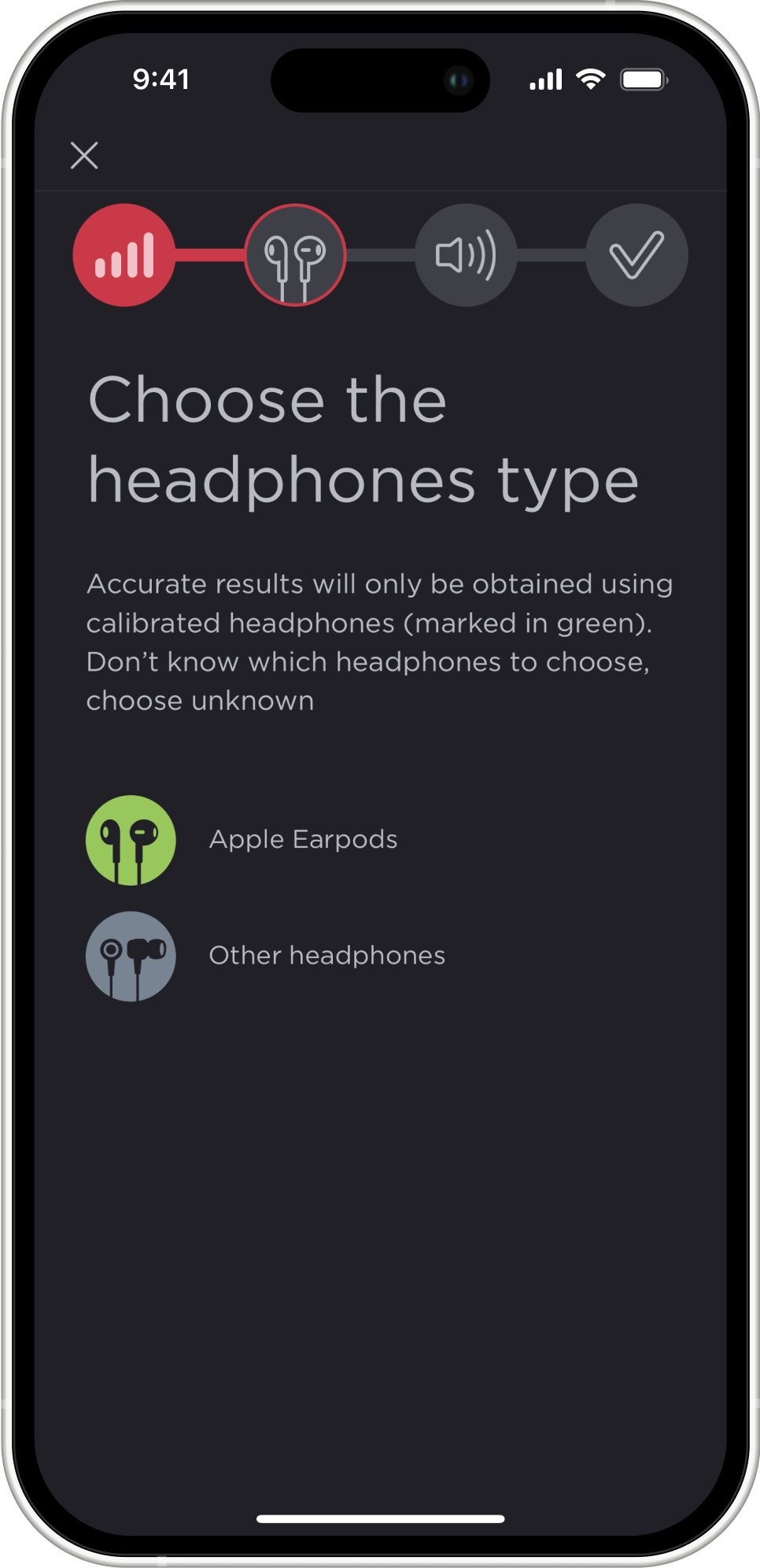
- Set the volume to 50%. This can be done using the volume buttons or the slider on the screen.
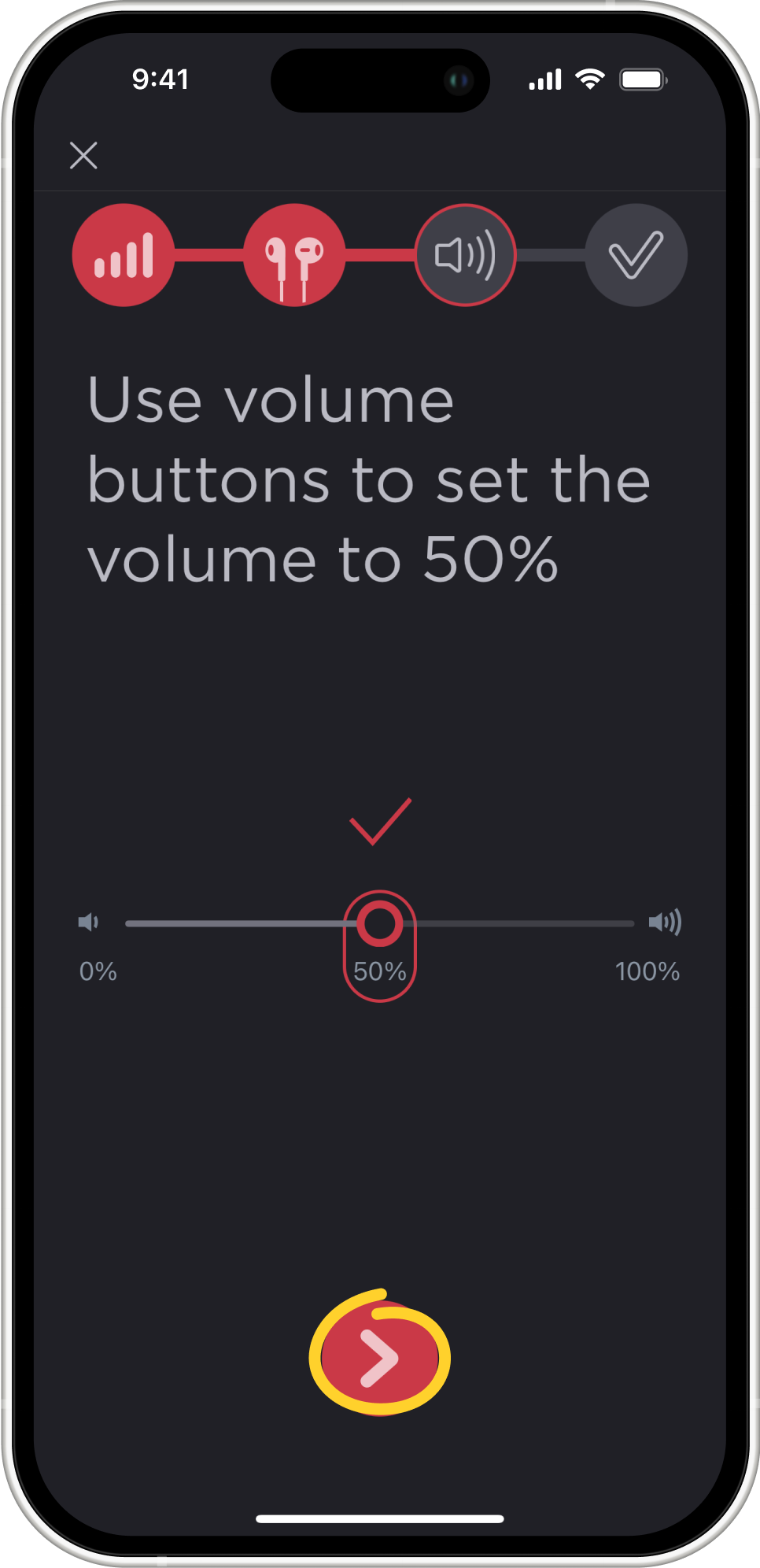
- Tap the Continue button at the bottom of the screen to start the test.
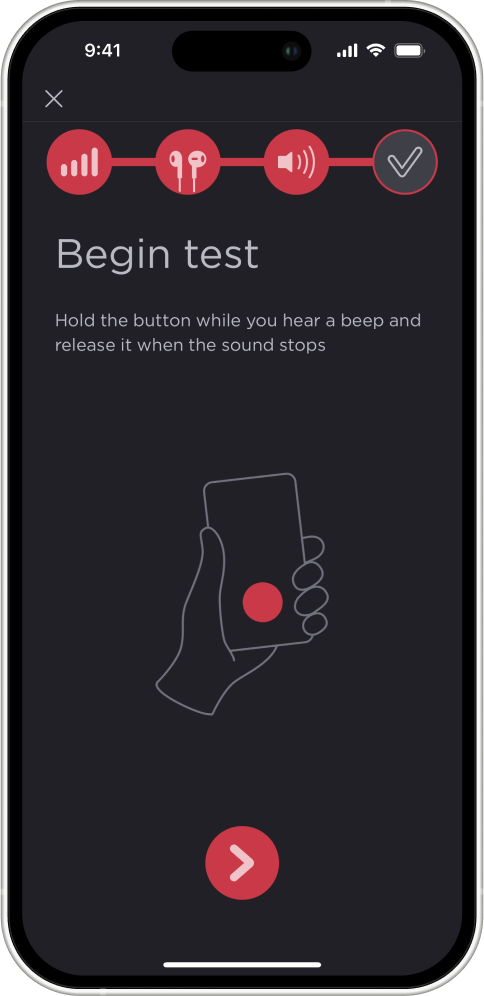
- When the test starts, the left ear is tested first. The program plays pulsating sounds of different frequencies and volumes. At the bottom of the screen, you will see a button labelled “I HEAR IT”. If you hear a sound, press the button and hold it. While you hold the button down, the program will make the sound quieter, quieter, and quieter. As soon as you stop hearing the sound, release the button. The volume will then increase. As soon as you start hearing the sound again, press and hold the button again. This way, the program understands the frequencies and volume levels you can hear and the ones you cannot. When the left ear test process is complete, the same is repeated for the right ear.
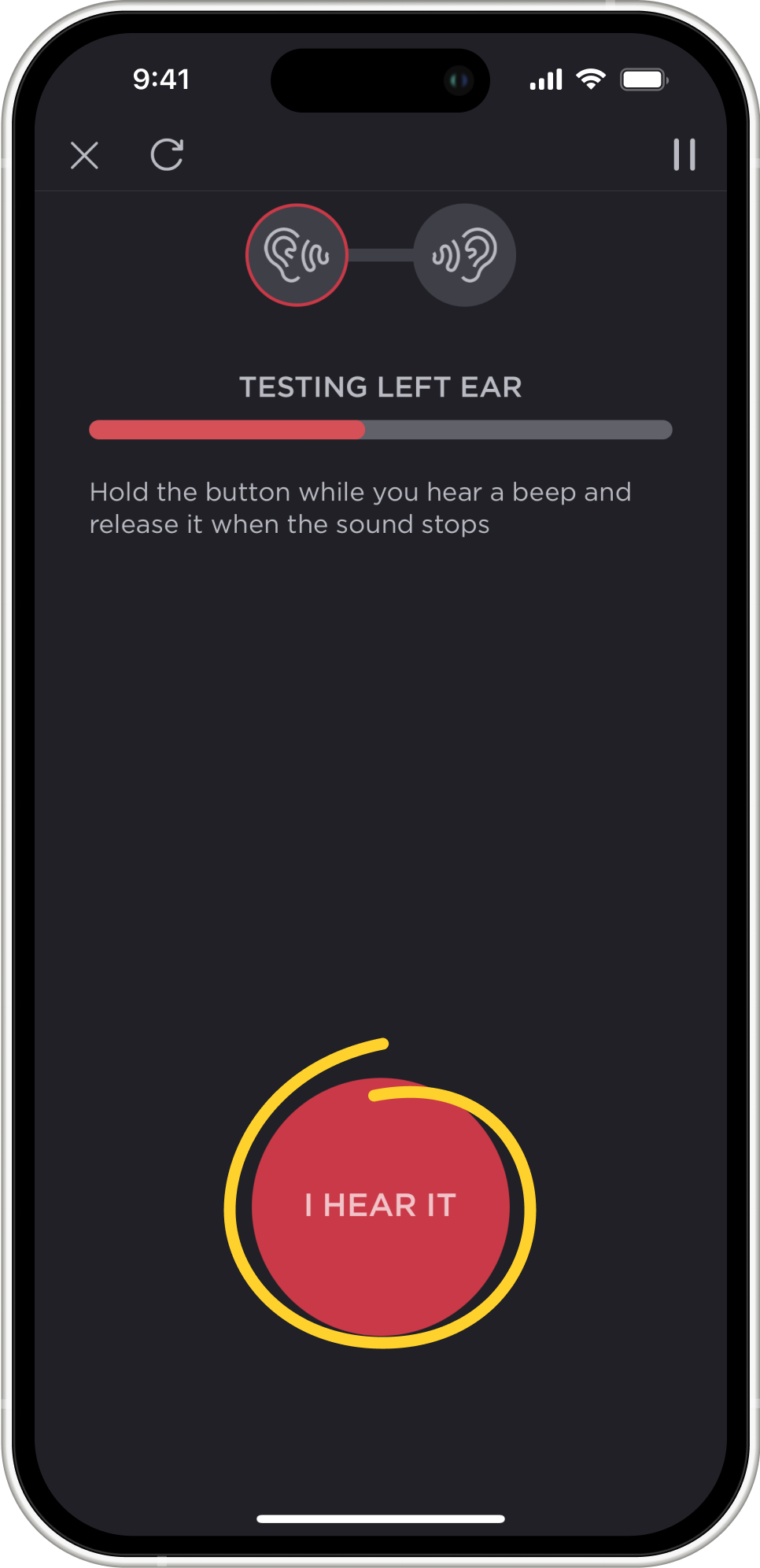
- At the end of the hearing test, the app will ask for your age (only the year of birth) and your gender. This is necessary for a more accurate analysis of your hearing, since hearing depends on gender and age, and in order to correctly calculate the audiogram, the program takes these aspects into account.
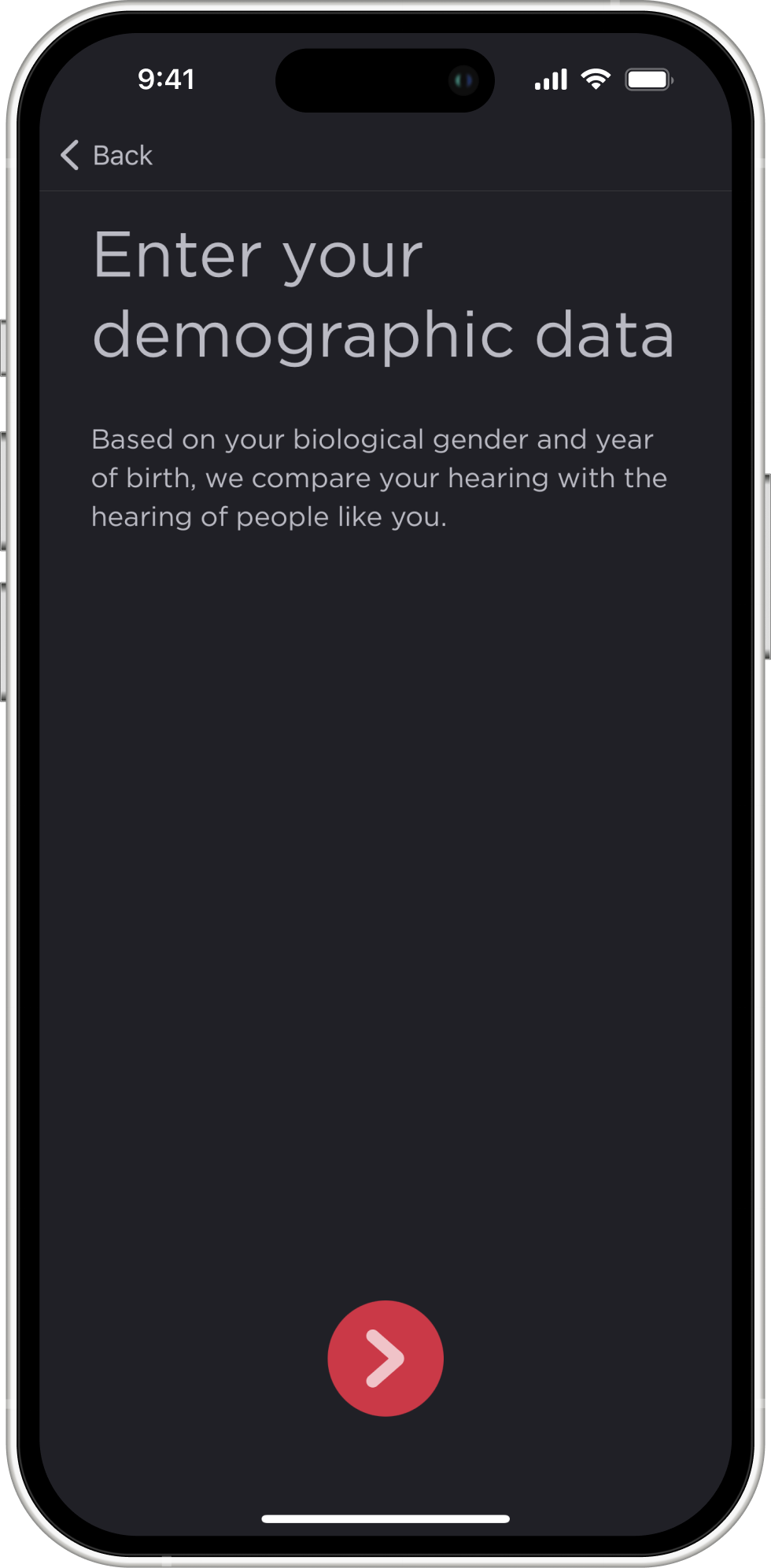
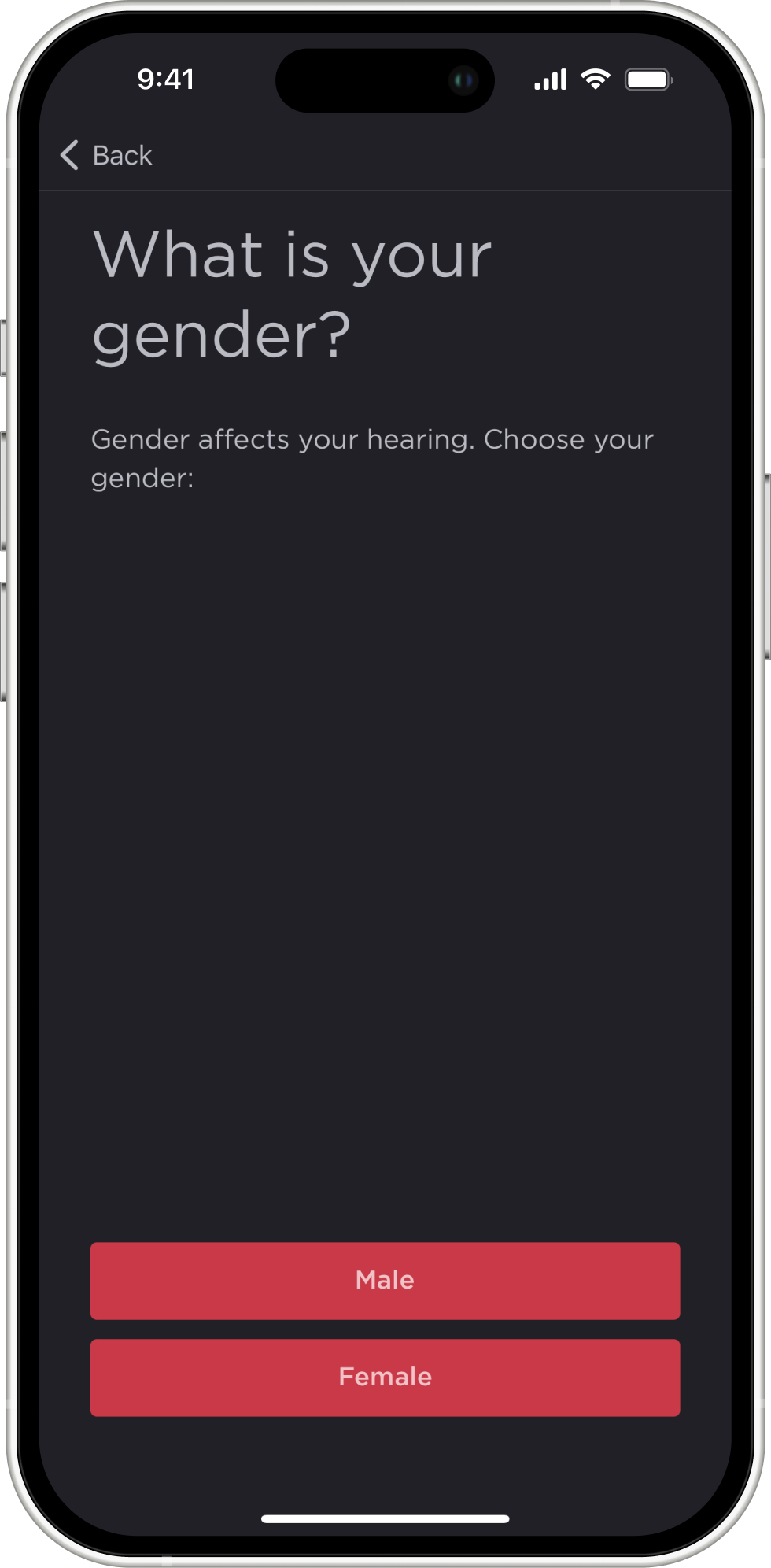
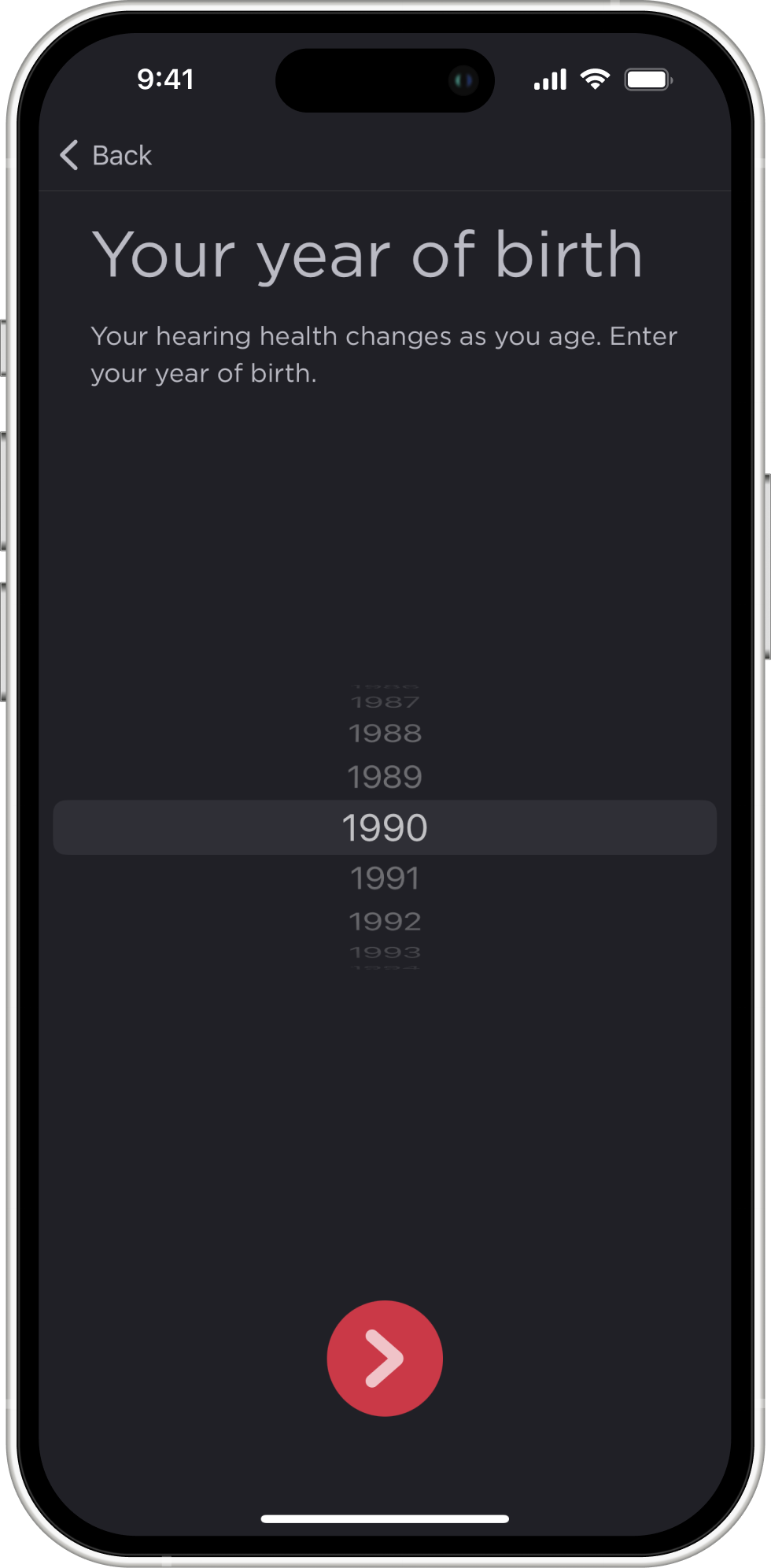
Since hearing health, like the health of the whole body, changes over time, we recommend that you regularly take a hearing test to monitor its condition dynamically. To do this, the app can send you a notification once a month with a reminder to take another hearing test.
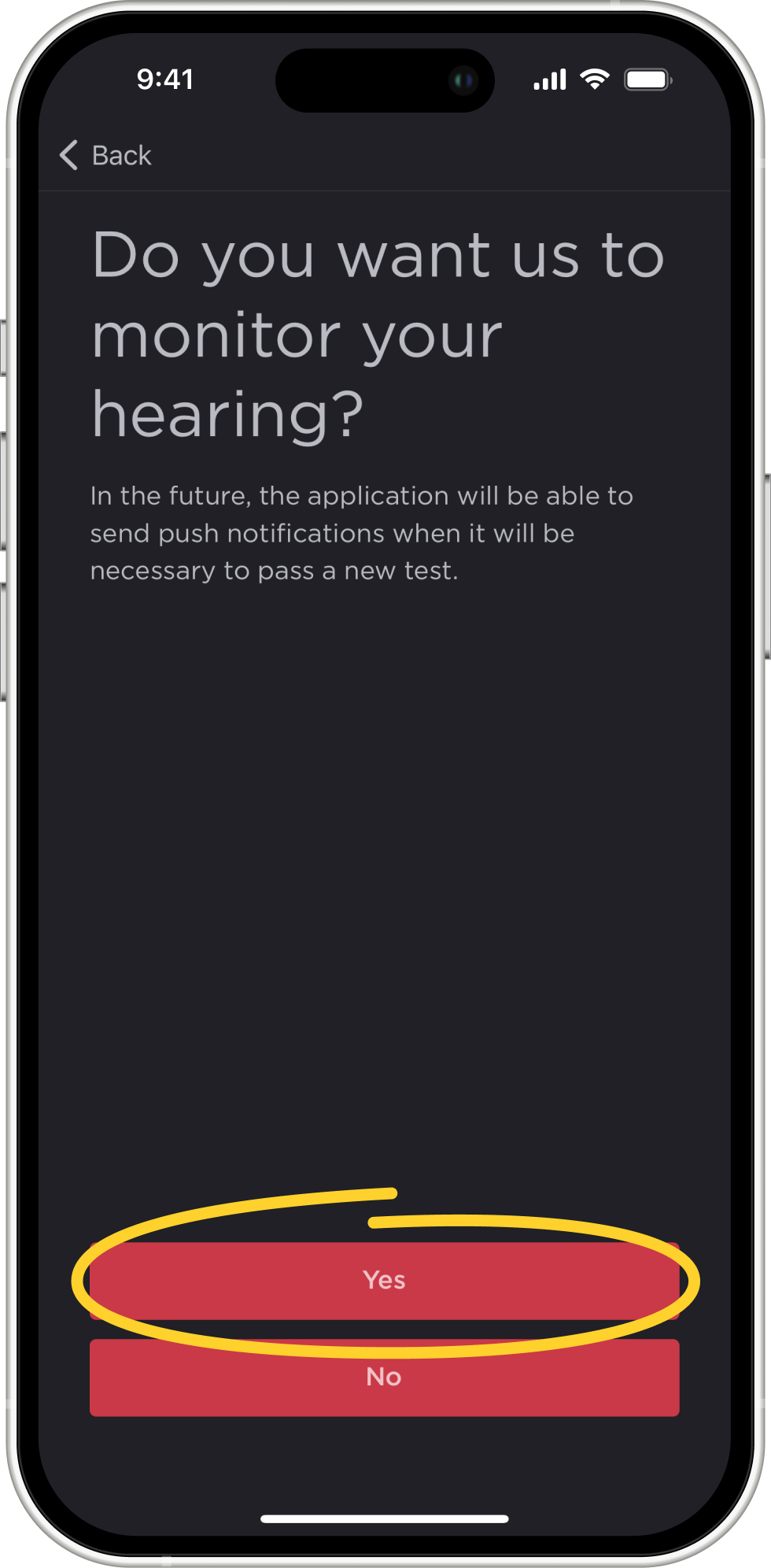
A hearing test is not only useful for testing your hearing. The audiogram can also be used, for example, to personalize and improve the sound quality of your headphones in accordance with your hearing profile. This article describes how to do this by exporting the audiogram to the Health App.
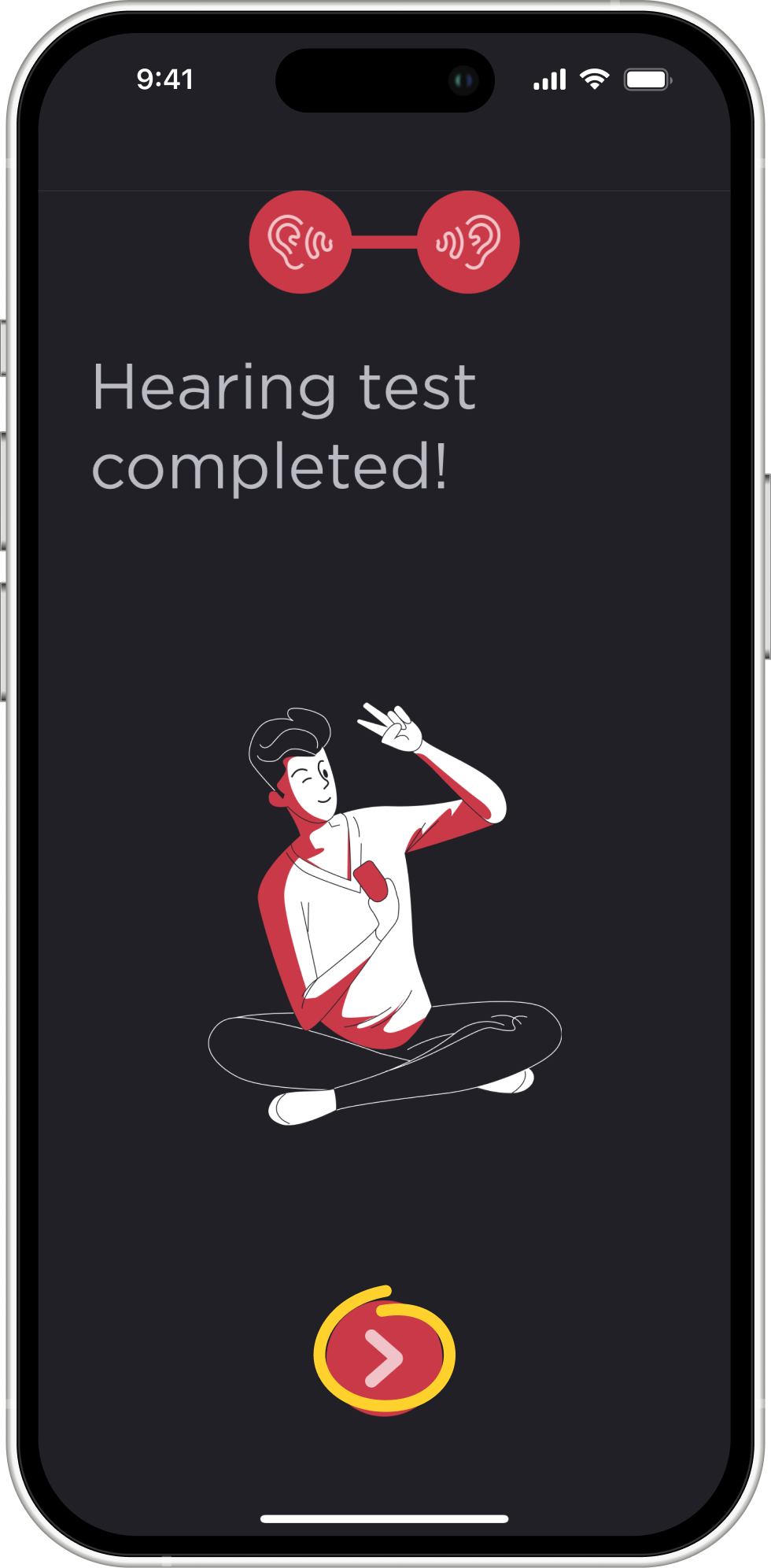
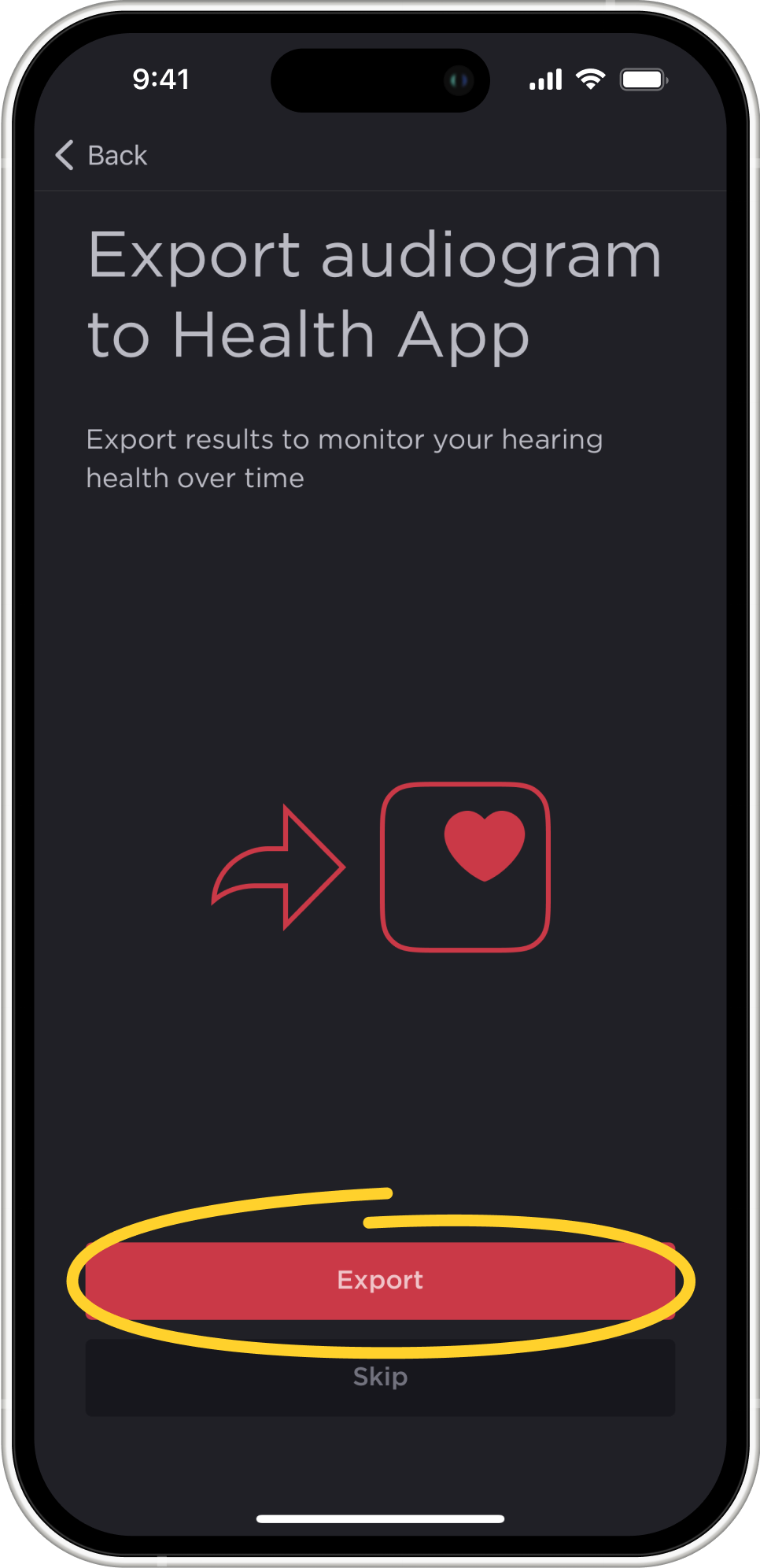
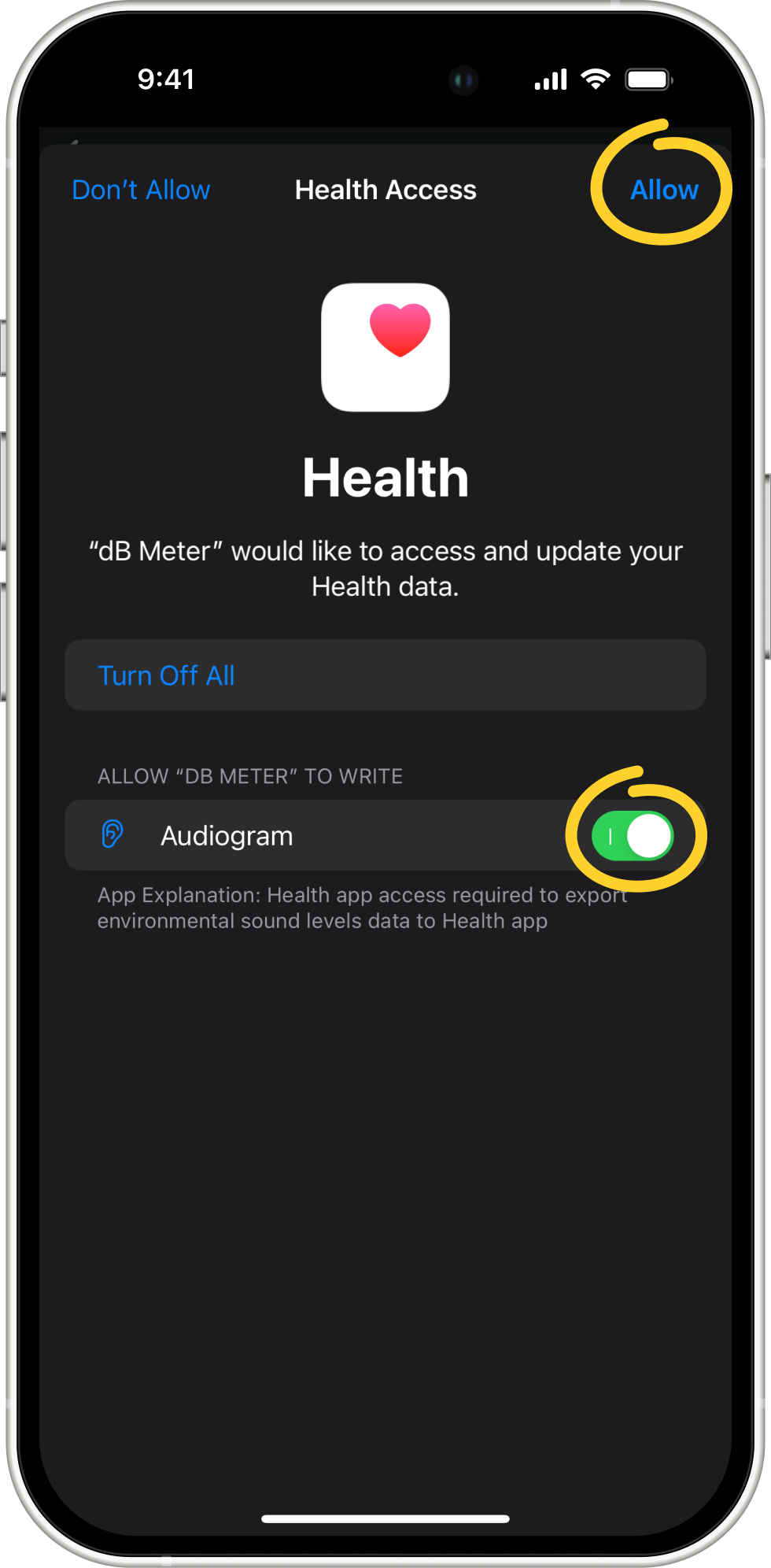
Once you reach the screen with the results of your hearing test, you will be able to clearly understand how good your hearing is, according to the most recent hearing test. You will also see some brief conclusions, such as whether there is any hearing loss and which ear hears better. By clicking on any element, you can get a more detailed description.
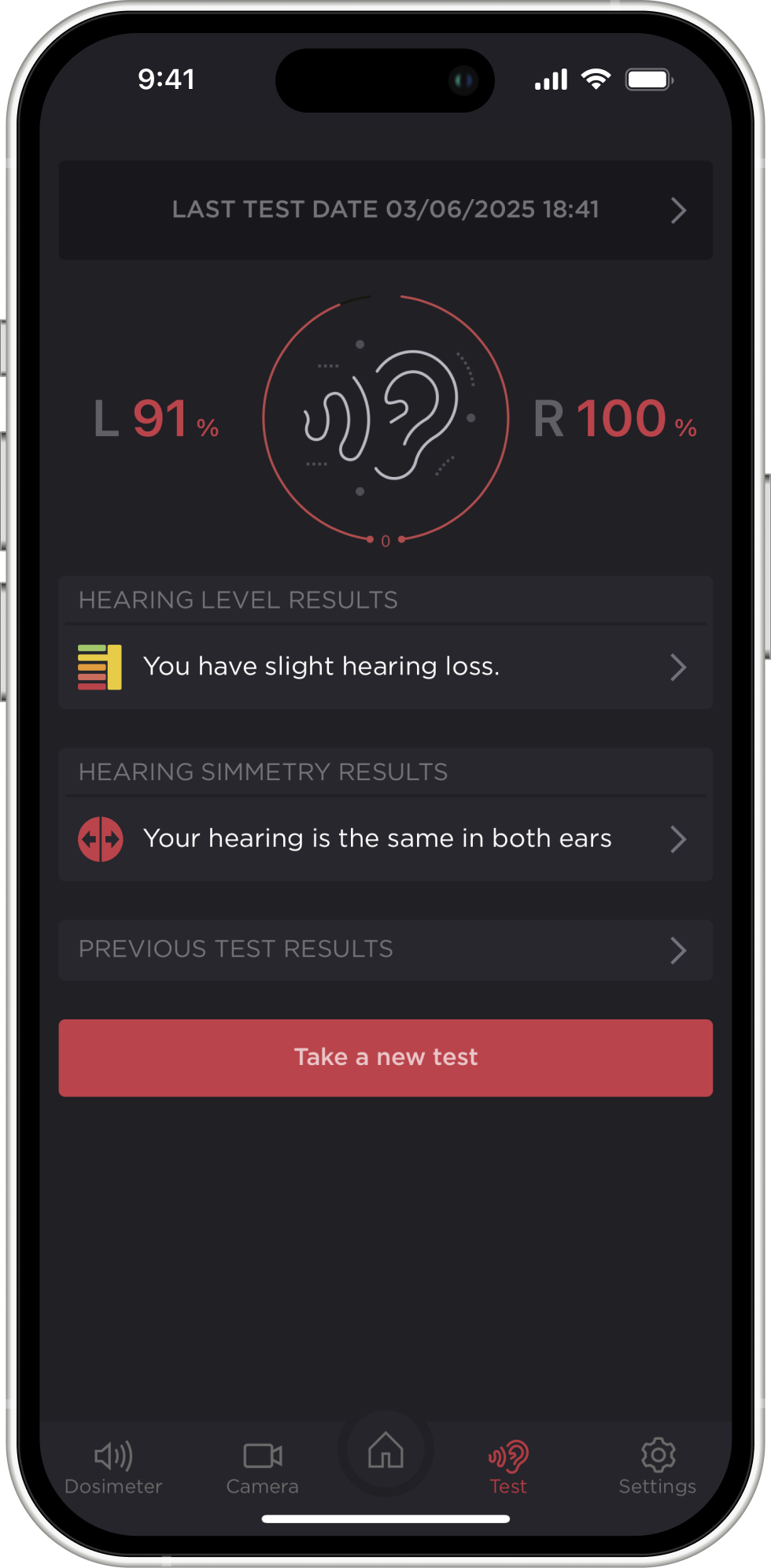
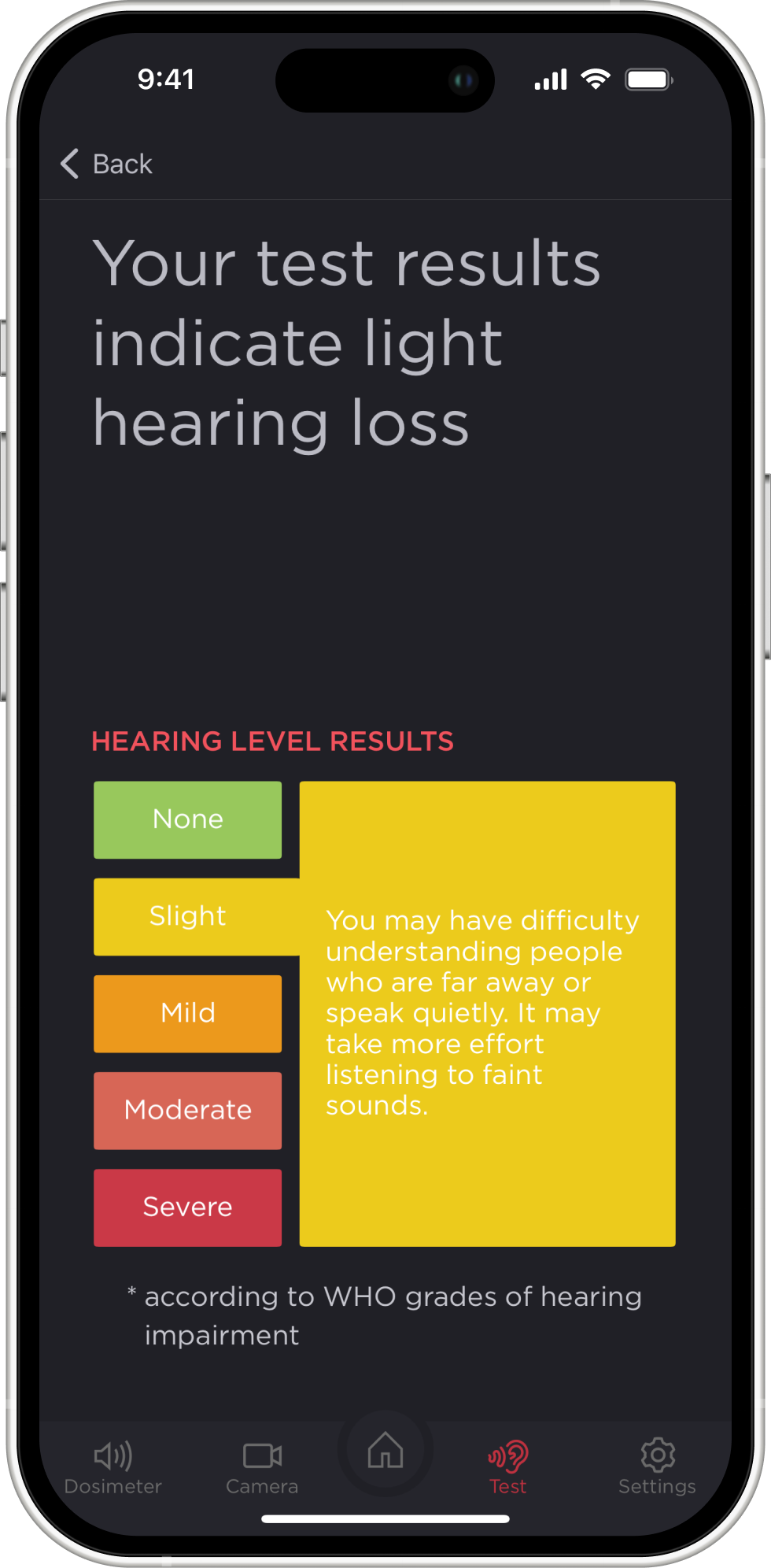
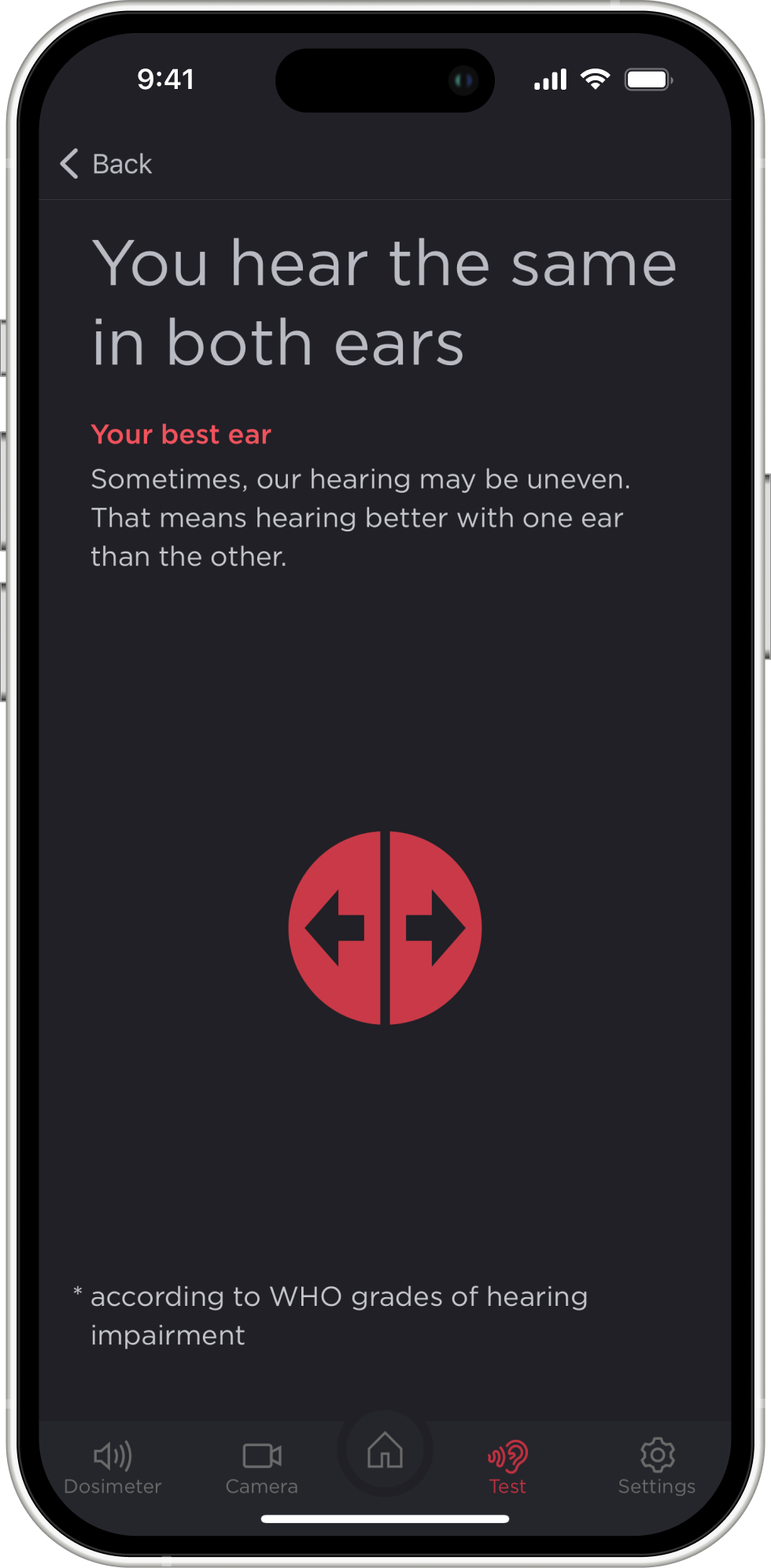
If you want to see your exact audiogram, click on the top line or on Previous Test Results. Here, you can see more details about your hearing, such as which frequencies you can hear better and which ones you cannot. From there, you can also export the audiogram to the Health App if you have not done this before.
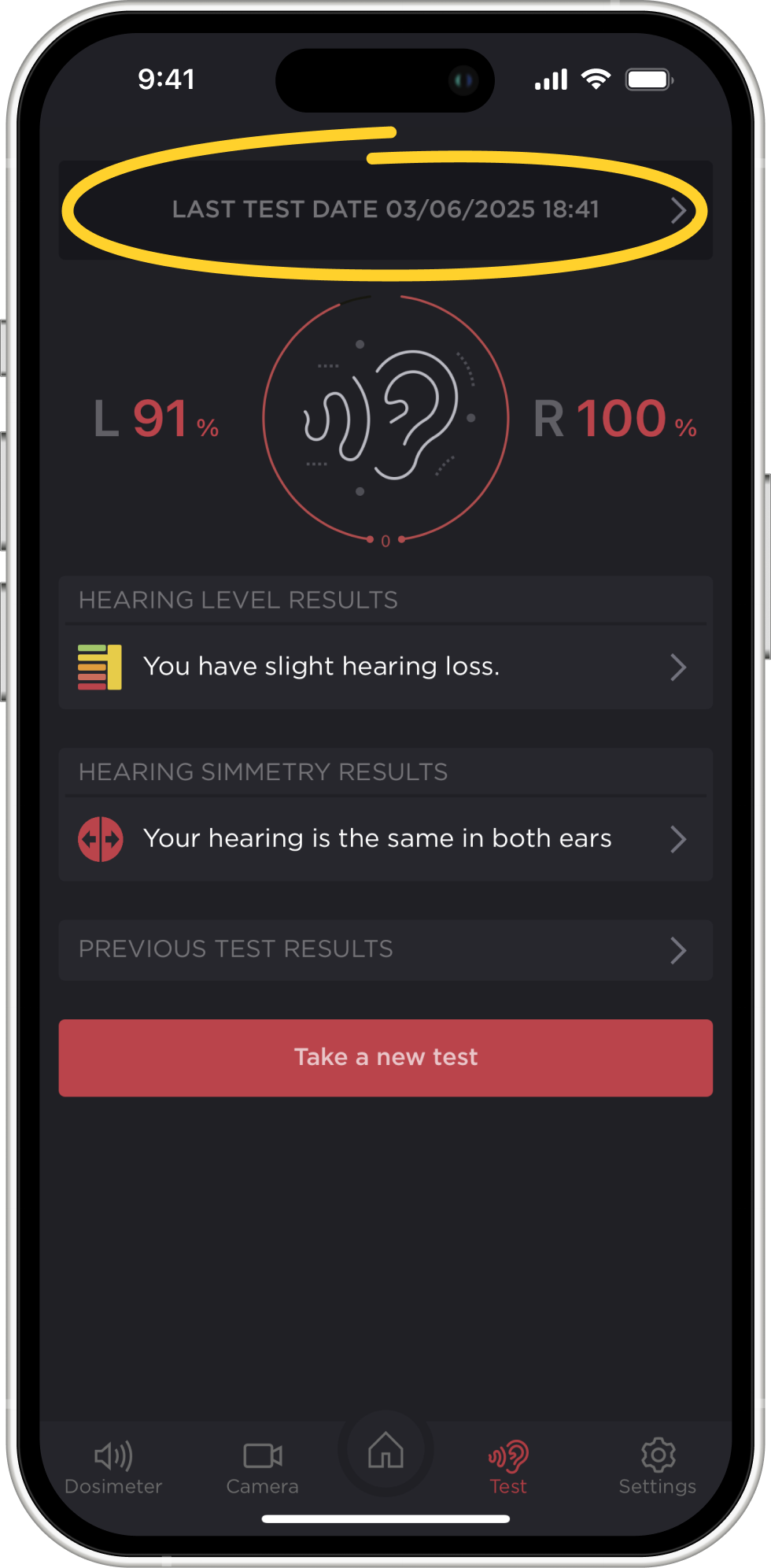
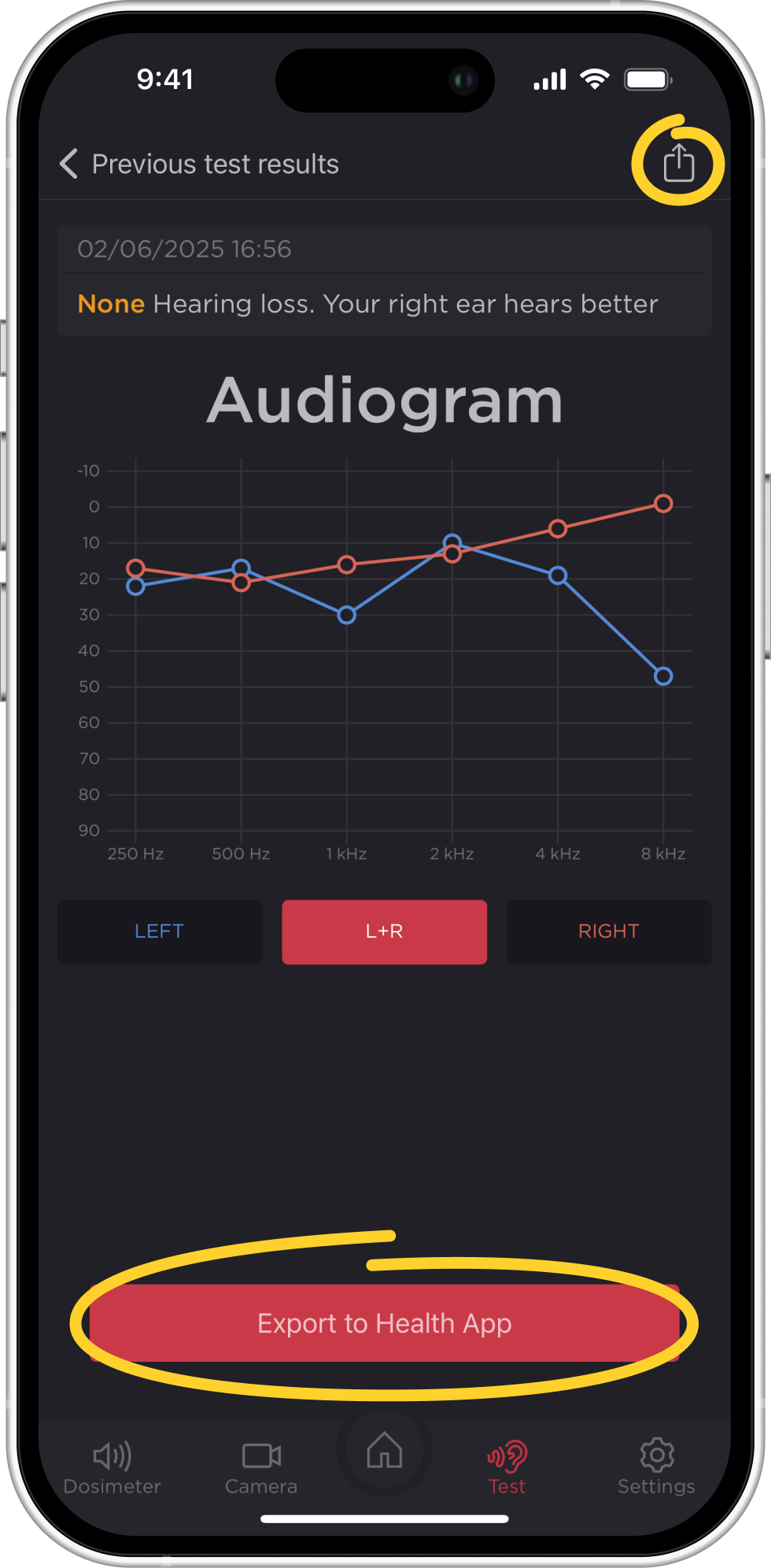
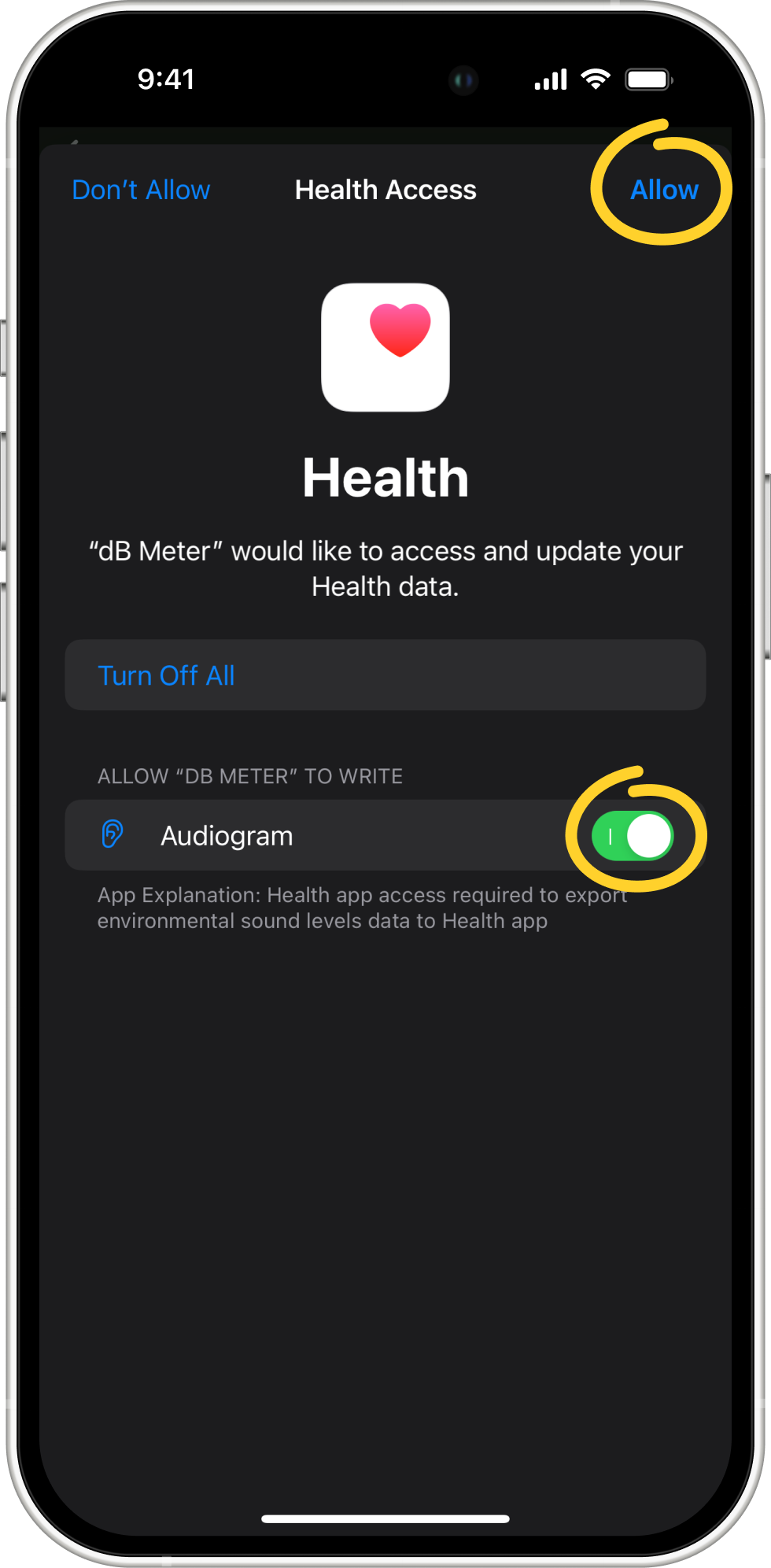
Click here to read more about how to use your audiogram in the future.
List of supported headphones:
- AirPods 2, 3, and 4 (both models)
- AirPods Max
- AirPods Pro 1 and 2
- Apple EarPods (with 3.5 mm Headphone Plug or Lightning Connector)
- Beats Fit Pro
- Beats Solo Pro
- Powerbeats
- Powerbeats Pro
- Powerbeats Pro 2



